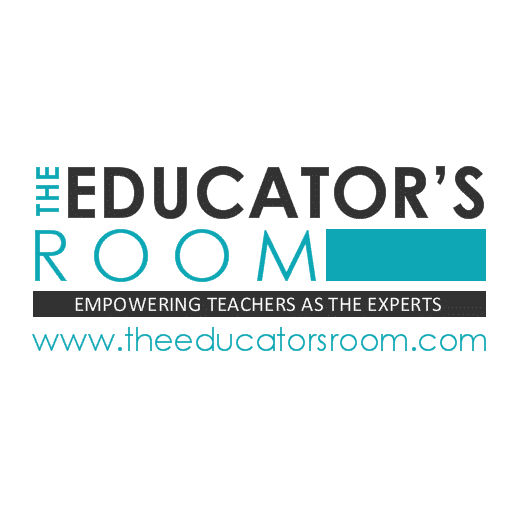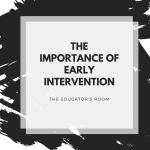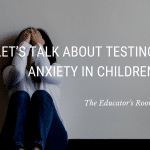The temperatures are warming. The skies are bright. The birds are chirping. Spring fever is in full effect, and everyone is awaiting summertime!
Unfortunately for educators and students, there is a huge hump to get over…standardized testing. End of the year assessments are looming over us. It seems like the entire school year comes down to how students perform on these standardized assessments.
We know there is much debate regarding the effectiveness of standardized tests. They are incredibly expensive, utilizing monies that could be used more effectively in actually educating our students. They unfairly judge teacher effectiveness and student growth and achievement. These assessments add pressure on schools to perform at a certain level without taking into account the various factors outside of the school‘s control.
Can we talk about the fear that these assessments cause? In the county where I worked, every single teacher (whether they taught a testing grade or not) was required to attend a meeting detailing testing requirements. We were asked to read the testing handbook from the state education department. We were told that our teaching certificates could be stripped if we don’t do something right. We were lectured on the importance of active monitoring and basically threatened if we were caught not being on our game. We were mandated to sign a form agreeing with the state teacher ethics board expectations.
As a result, teachers walk into the standardized testing room filled with anxiety about making a mistake. When students raise their hands and tell us they don’t understand or they don’t think they can do it, we walk away heartbroken knowing our futures could be on the line if we dare acknowledge them. We walk around on pins and needles, reading and re-reading the instruction manual to ensure we didn’t miss a word. We fill out forms acknowledging the slightest irregularities. We’re even told to write down how long students were in the restroom.
For multiple days, we go through this tough cycle of constant pressure. We see the anxiety on the faces of our students. We feel their defeated spirits. We see the pleading on their faces. We know this isn’t right. We know we’re part of the problem. We know our teaching careers are on the line during this process.
More than ever, it is time to acknowledge this culture of fear around standardized testing. It is time for policymakers and school leaders to recognize the damage being done. Rather than having such a high emphasis on standardized testing, how about shifting the focus to ensuring high-quality instruction? What would happen if students were excited about learning and not dreading the endless assessments? How would education look if the needs of the whole child were actually prioritized in the curriculum? I do agree that assessments are important. A few throughout the school year should be expected in order for students to demonstrate their understanding of the curriculum. Standards should be assessed in order to make instructional decisions; however, this assessment should not come at the expense of the mental well-being of students and teachers.
Imagine how teachers would flourish and retention would increase if we were able to actually demonstrate our expertise and be creative in meeting the needs of our students.