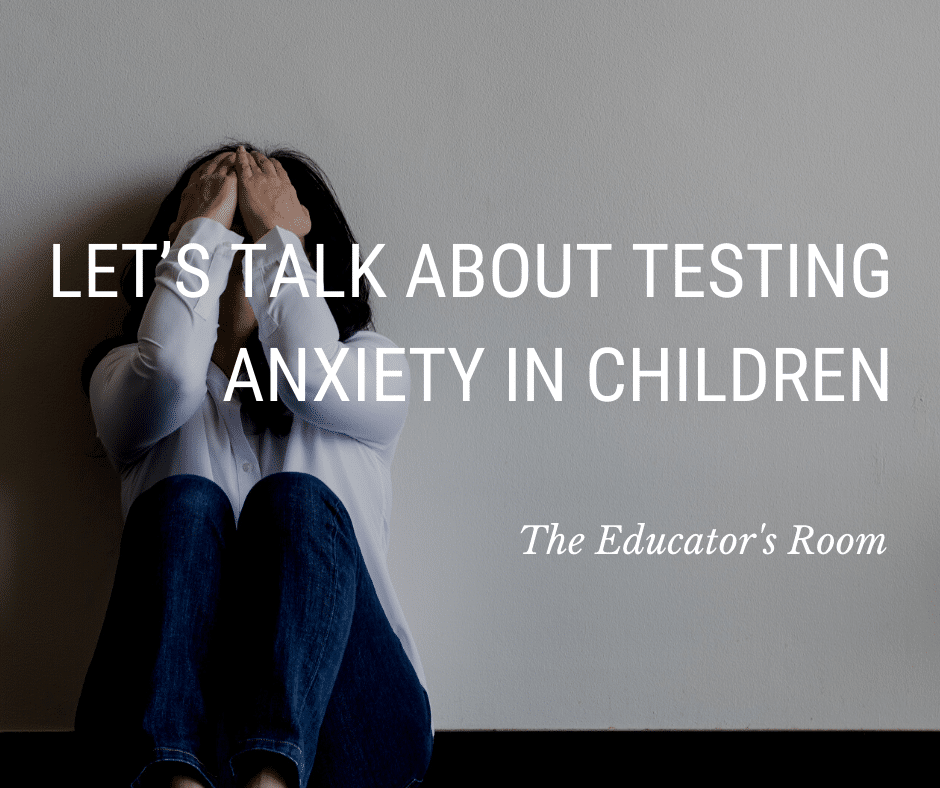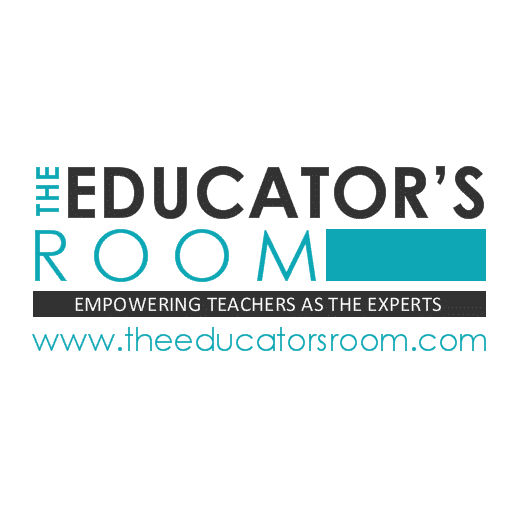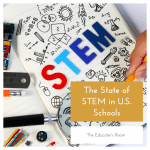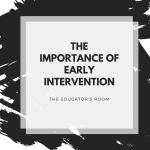I can still remember how I felt as I looked at the tears falling from one of my brightest students as she sat in her assigned seat for the Georgia Milestones Assessment last spring. Because I was mandated to sign my life away on a form acknowledging the serious nature of standardized testing, all I could do was offer a tissue. I was heartbroken.
Unfortunately, standardized testing is here to stay. These assessments have been around since the 1800s in a less formal way and have developed over the years. The U.S Department of Education states:
One essential part of educating students successfully is assessing their progress in learning to high standards. Done well and thoughtfully, assessments are tools for learning and promoting equity. They provide necessary information for educators, families, the public, and students themselves to measure progress and improve outcomes for all learners.
Educators know all-too-well the effects that tests mandated assessments have on students. Students are required to sit through the beginning of the year tests, benchmark assessments, MAP, ITBS, Milestones, just to name a few. These assessments start as early as kindergarten! Imagine your five-year-old, who is brand new to a formal school setting, having to sit through the grueling process of taking a computer test.
I’m constantly reminded of the increasing research around anxiety in children. This anxiety stems from various factors but is unfortunately highly linked to standardized testing. School is no longer a place to explore your interests, learn social skills, fall in love with reading, or discover your passion for math. Students aren’t allowed to simply write an opinion piece to the Governor of their state about what they would like to see in their schools. There is no longer time to focus on project-based learning or craft a roller coaster for science class. There is always a standard attached, always an assessment waiting.
The effects of this overwhelming culture of standardized testing cannot be missed. We cannot just keep ignoring it and the effects it has on our children. There are long-term consequences of this high anxiety on children. Their overall motivation and achievement suffer. Studies have shown a correlation between test anxiety and increased suicide rates, mental health concerns, and increased ADHD diagnoses.
There is nothing positive about watching our students suffer from anxiety while having to sit through the endless assessments.
How can parents and teachers address this anxiety?
The reality is most parents and teachers are not mental health professionals, but there are some ways we can help our children and students:
- Use positive affirmations: children need to be reminded that they are amazing just as they are, no matter how they perform on an assessment. These affirmations need to be consistent. There’s a popular quote that reminds us “the way we speak to our children becomes their inner voice.” I couldn’t agree more!
- Ensure students have a creative outlet: Research has shown the importance of arts education in schools. Unfortunately, the arts are being underfunded at the expense of a higher focus in more reading, writing, and math. As parents and educators, we should ensure that our students are able to express themselves through play, art, drama, etc. These creative outlets need to be as much of a priority as academics.
- Teach self-care techniques: This may sound strange, but students can indeed be taught to focus on taking care of themselves. Parents and educators can model what it means to focus on your breathing, get necessary rest, and truly care of yourself. Educators can implement self-care strategies during morning meetings, for example.
- Bonus: When not required to give mandated standardized tests, educators should ensure they are utilizing other assessment strategies. There are a variety of ways educators can collect valuable data on student learning other than forcing students to sit through a test!
The U.S. Department of Education and state departments of education need to wake up and realize the impact of test anxiety on the overall wellness of students. Educating the whole child should be our priority and with a high focus on these mandated tests, there is little time to truly do our jobs.