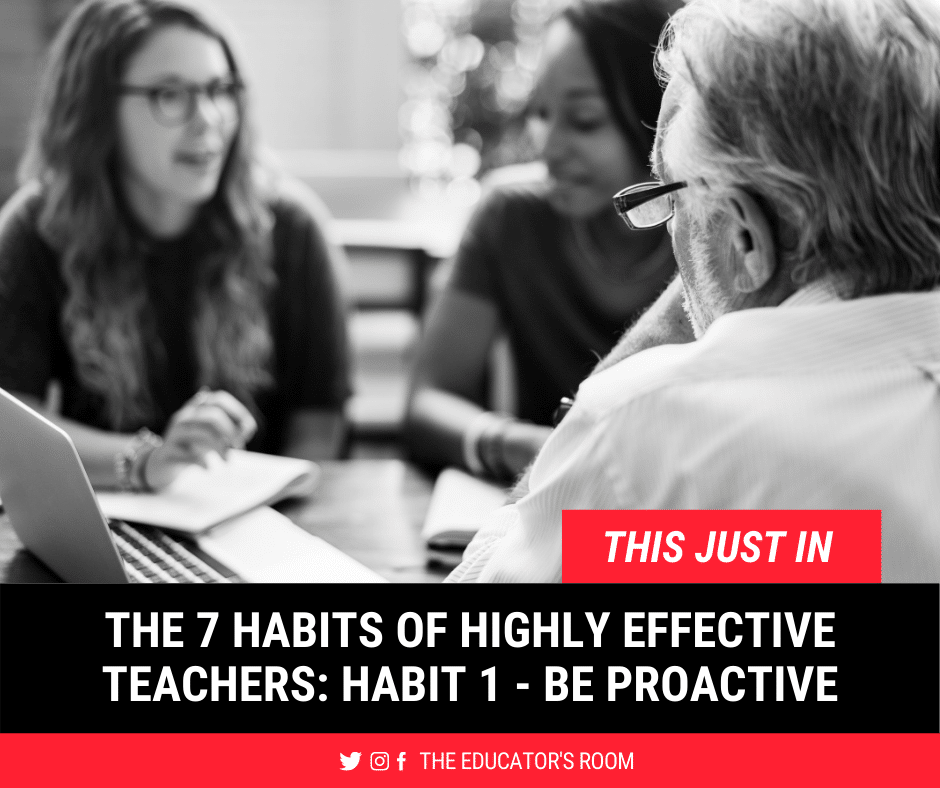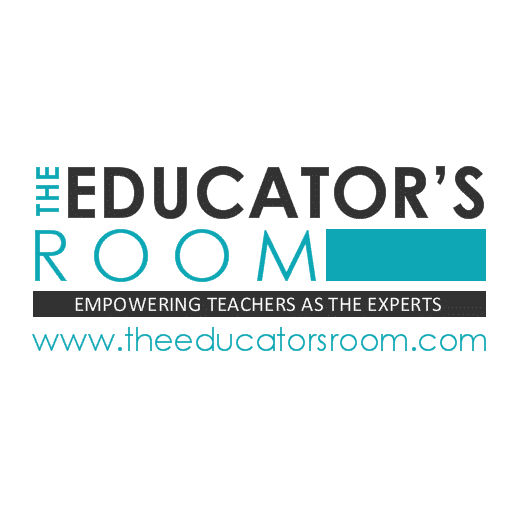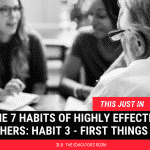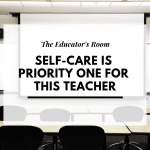In the children’s book Alexander and the Terrible, No Good, Very Bad Day, author Judith Viorst’s protagonist Alexander continually falls victim to an awful 24-hour period, saying things like:
“I fell asleep with gum in my mouth and now there’s gum in my hair,”
“All the other kids had cupcakes, Hershey bars, and other desserts, and guess whose mom forgot?”
“On the way downstairs, the elevator closed on my foot,”
and, of course always remarkable about how the “no good, very bad day” will cause him to “move to Australia.”
Crikey mates, you don’t need to pack your sanger for Roo-watchin’ in the Outback to learn that perspective – in this case of “no good, very bad days” – is in the eye of the beholder. Instead, let’s explore how to be great at and love what we do.
To do that, we are going to explore Stephen Covey’s epic 7 Habits of Highly Effective People these next few months, which are:
- Be Proactive
- Begin with the End in Mind
- First Things First
- Think Win-Win
- Seek to Understand, then Seek to Be Understood
- Synergy
- Sharpen the Saw
1st Habit: BE PROACTIVE
Part I. Don’t Be Reactive
There’s a member of my family who is a grown-up Alexander. Most every conversation we’ve shared my whole life, they have talked about how health problems happen to them. How their terrible work situation is something that is wrong, and they’re just waiting for something else to fall in place. They want a better relationship with their children, but the onus is on the kids to come forth and apologize.
In each circumstance, they are the victim. In each circumstance, They. Are. Wrong.
Thinking like this is what author Stephen Covey would call a “reactive mindset.” My family member has looked out across the horizon of the world, and each day is a no good, very bad day. I don’t want to live – or teach – like that.
Part II. Defining “Proactive”
The opposite of a reactive mindset is a “proactive mindset.” In education, this tends to have the connotation of thinking ahead, with examples such as:
- Knowing what issues are coming in the math lesson before teaching about the Pythagorean Theorem
- Anticipating students struggling with peer editing while trying to teach digitally on a snow day
- Thinking about a response to a parent’s negative email that calls something into question
While all of this is completely true, Covey pitches something a bit different. He believes that being proactive is understanding one’s “response-ability.”
In its simplest terms, that means asking questions like:
- What is causing agitation or self-reflection (our Circle of Concern)?
- What are things we can and should respond to (our Circle of Influence)?
- Is our Circle of Concern unhealthily dominating our Circle of Influence or vice versa?
- What are things that we cannot or should not respond to?
- And of those things you choose to respond to, what will that response be?
- Lastly, how can your response make the situation better (or worse)?
To the Roman Stoics, being proactive is a simple mantra: control what you can control. And, with what’s in your control, use your influence for good. (For more information, read my article on “Teaching Like a Stoic“)
[bctt tweet=”To the Roman #Stoics, being proactive in the 7 Habits is a simple mantra: control what you can control. And, with what’s in your control, use your influence for good. For more information, read my @EducatorsRoom article on “Teaching Like a Stoic” @DailyStoic @StephenRCovey” username=”MrJakeMiller”]
Additionally, to those who have entered the Alcoholics Anonymous program, they begin most meetings with The Serenity Prayer. You’ve probably heard the beginning of it, which goes something like this:
God grant me the serenity
To accept the things I cannot change;
Courage to change the things I can;
And wisdom to know the difference
Part III. Victor Frankl’s Gap Between Stimulus and Response
When my mentor Mr. U was retiring and I was set to take over his classroom, I would stop by daily during his last month to see if he needed help packing up his room. Each time I crossed his doorway, he’d be sitting at his desk reading Victor Frankl’s Man’s Search for Meaning. In my frustration of seeing all the bent staples still stuck in the wall, I decided to pick up the book myself. The part of the book that changed my life – and is thoroughly mentioned in Covey’s 7 Habits – notes that the gap between stimulus and response (and check out these great graphics from Art of Manliness).
Frankl was a survivor of the Holocaust. Each time he was tortured or learned of more terrible news, he knew that he had a choice regarding his response. And this simple axiom helped him to live through the most painful event in the 20th Century. As the Nazis took his hair, his home, his clothes, his family, he found that:
The last of the human freedoms: to choose one’s attitude in any given set of circumstances… determined whether or not you become the plaything to circumstance… [or that] even under such circumstances, decides what shall become of him—mentally and spiritually
After I read those words, I realized something: the gap between stimulus (what happens to us) and response (our “reaction”) is what makes us different from animals (the book No-Drama Discipline calls our knee-jerk, anger-ridden reactions powered by our amygdala a “shark music moment”). For teachers, powering up “the last of human freedoms” is what will help us lead the next generation.
I’m going to repeat that again for those in the back – there is a decision we as teachers get to make between what happens and our response.
[bctt tweet=”I’m going to repeat that again for those in the back – there is a DECISION we as #teachers get to make between what happens and our response #7HabitsofEffectiveTeachers @StephenRCovey” username=”MrJakeMiller”]
Part IV. Application of Proactivity
One of the first jobs I ever had was umpiring baseball. The skill that my mentor taught me for calling balls + strikes was to stop, take a breath, and then make your call. Hurrying only hurt – the only thing that’s important is to be right and to be consistent.
When I decided to run for office in 2019, my mentor who trained me in fundraising tactics offered a similar piece of advice: when calling folks and asking for a contribution to my campaign, he told me to take a sip of water after asking. Let those I called think about it. He reminded me that my unthoughtful words would lead to terrible, no good, very bad budgets.
Think of some of the wisest and most influential people you know. They are more likely to step back for a second, acknowledge the full depth and breadth of the situation, and then make their decision.
This was how both George Washington and Abraham Lincoln led the country in times of upheaval. This was how Alice Paul, Ida B. Wells, and other suffragists pushed to secure women the right to vote. It’s how Martin Luther King Jr., John Lewis, and other civil rights leaders won African-Americans the rights they were denied for 99 years following abolition.
- So, the next time Johnny or Jenny goofs off or is erratic in their behavior, take a step back, breathe, and carefully choose your response
- When a parent sends you a not-so-nice email, write out all your animalistic, angry responses in a Word document and then delete it before sending a professional reply
- The next time the principal orders a change in policy, think about your Circle of Influence and your Circle of Control, and “control what you can control”
- As you look at the upcoming weeks’ worth of class you’ll miss because you have to prep for and then proctor standardized tests, ask yourself “what can I do to change this?” — and then move your action and attention there
- And when you start the day tomorrow, next week, next month, or next year, be proactive enough to establish and build upon relationships with your students and other stakeholders in education
Simply put, the difference between another no good, terrible, very bad day and today is your ability to respond. Not only are flights to Australia are quite long and quite expensive, dealing with what you can control is much more cost-effective. If only one of Alexander’s teachers would have pulled him aside to provide him that teachable moment.