Apple iOS 9 – 60+ New Changes and Hidden Features
If you haven’t noticed, iOS 9 is now available for download. You can access the software update via Settings > General> Software Update > Download and Install. The update is 1.3 GB, a lightweight compared to its predecessor iOS 8 (weighing in at 4.58GB) and while there are some reported hiccups in the installation process, so far iOS 9 is shaping up fine.
If you’re unsure of whether or not you would like to make the jump, fret not, we played around with iOS 9 for a bit and these are some of the more noticeable upgrades and changes that might convince you to put more faith in this than you did in iOS 8.
Overall, we’re looking at a more proactive OS, a smarter Siri, a more powerful Spotlight, some upgrades to the keyboard that are a long time coming, an improved Maps, a stab at Note-taking, minor upgrades to Mail, better support for Apple Pay, longer-lasting battery life, some facelifts, welcomed UI changes and fun upgrades all around.
1. Proactive Intelligence
Knows Your Caller – If you get an incoming call from an unknown number but which is associated with an email you already have, iOS 9 connects the dots and lets you know who the caller is. Contact info found in emails will also be automatically added to Contacts.

Plays the Music You Want – Proactive assistance learns what you listen to at a specific location or time then automatically displays playback controls for your favorite music and/or audio apps.
Suggests Your Favorite People – When adding names to an email message, calendar invite or event, iOS 9 will suggest the names of recipients you would most likely add based on your previous interactions.

Adds Events into Calendar for you – When you receive an email with a flight or restaurant reservation, an event addition will be suggested automatically for you.
Tracks Flights and Packages – iOS 9 also helps you track flight statuses and package deliveries. Any text referencing relevant info automatically prompts an interactive interface which allows you track the latest status.
Reminds You When To Make A Move – Calendar will tell you when to leave based on traffic conditions and what time your event is. It even prepares the directions to your destination.
2. Siri
Run Contextual Searches (Photo and Videos) – Siri gives context to your searches, understanding instructions like “Show me videos I took at Eva’s birthday party”. Searches will be done based on dates, location and album names.
Ask Siri to Remind You of Things – Siri wants to be your favorite to-do app apparently. Now, you can use Siri to set reminders for a task while we’re on an app, say, an email, or an errand while on Maps. Basically, reminders can now be set in-app.

Get Directions via Public Transport – Need directions to a specific spot via subways, trains and buses? Just ask Siri to pull up the routes you need. You will be getting your directions from Maps. This works on select major cities.
3. Spotlight
Get Sports Scores and Schedules – Get the latest game results and stats by typing in your favorite team or club’s name in Spotlight Search.
Get Weather Forecast – Type "weather" and the city’s name into Spotlight to find out the latest weather forecast for the location.
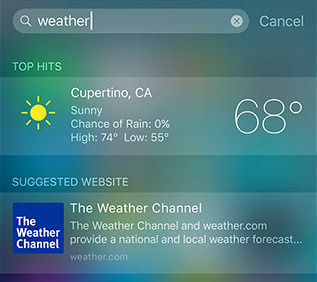
Get Stock Prices – Just type in a company name or ticker symbol into Spotlight to get the latest stock prices.
Do Simple Math – Spotlight Search can now do simple math questions and conversions.

Call Someone from Spotlight – You can find contacts on Spotlight and initiate a call, message or facetime right from Spotlight.
Run Deep Searches Into Apps – Spotlight can also run searches inside apps so long as the app supports it. Think of it as being able to find a document you need based on what is inside it.

4. Multitasking
Slide in Second App – It’s now easy to multitask on the iPad. While browsing the Web, you can reply a text or jot down a note by sliding in the second app from the side.
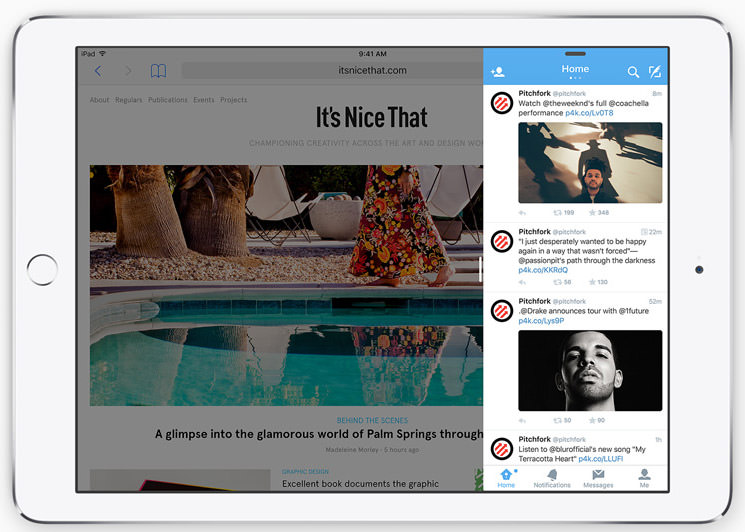
Have Two Apps On in Split View (iPad) – Split View keeps two apps running side by side, and we can resize the apps as well. Works with third-party apps too.

Keep Video Feed On – This mode shrinks the video feed you were on to a corner of the screen. This means we can keep Facetime-ing, or watch a video while working on something else.
5. Keyboard & Text Control
Select Text Easily – Finally, a smarter, more intuitive way to select text on a touchscreen (it’s about time!). With iOS 9, two fingers are all we need to control the position of the cursor on the iPad. Works anywhere on the screen.
Format with Built-in Shortcut Bar – Another feature that’s been a long time coming. We can now format those emails the way we need them to be. A Shortcut Bar (above the soft keyboard) lets us bold, italicize, underline, copy and paste text in a breeze.

Smarter Keyboard Shortcuts (iPad) – iOS 9 lets you perform keyboard shortcuts like you would on desktop. Works with app-specific custom shortcuts too. Just hold down the Command, Option or Control keys to pull up the shortcuts.
New Unicode Emoji Flags – iOS 9 has a brand new set of emoji flags. For the full list of available country flag emojis, check out this link.
6. Maps
Easier Travel via Public Transit – Rivalling Google Maps support for public transport, Apple Maps now gives you details on public transit lines, station entrances and exits, schedules and directions. Supported in select major cities.
Lists Nearby Places of Interest – Nearby Places is probably handy for tourists or visitors who are looking for recommendations of where to eat, get a drink, shop or check out when visiting some place new.

Locate Apple Pay Support – Maps now comes with info on where you can use Apple Pay. If the payment service is available, it turns up in Maps. The Apple Pay mark or contactless symbol is also displayed at the checkout counter.
Knows Where Home, Work Is – For better directions on Maps, you can add the address for your home, workplace and favorite haunts into your Contacts. This way, you can select Home or Work on Maps, without punching in the full address.
7. Notes
Add Photos or Videos to a Note – A picture says a thousand words. Good thing iOS 9 lets you add photos and videos into your Notes straight from the camera or the photo library.
Create Checklists – Notes can now become checklists; tap to tick off what has been completed.

Sketch your Thoughts – Maybe we don’t need that Pencil after all. Sketch on Notes with your finger and pull up the drawing tools to change the brush style or colors. A handy ruler keeps things straight.
Save Items to Notes Instantly – The Share menu now lets you store away interesting things you encounter on any app, straight into Notes.

8. Mail
Search Faster in Mail – Find what you need fast, with better filters based on sender, recipient, subject or a combination of a few options.

Annotate With Markup Support – Support for Markup lets you annotate images or PDF attachments with text, shapes and even add your signature, all without leaving Mail.
Store and Manage Attachments with iCloud Drive – Save or add important attachments to your iCloud Drive storage as well as other document savers while working on your email.

9. Apple Pay
Supports More Cards. – Apple Pay now supports Discover cards, reward cards and store credit and debit cards.
Checkout Faster – Prepare for an upcoming payment by double tapping the Home button from the Lock screen, and keeping your finger on Touch ID.
10. Battery Management
Low Power Mode – iOS 9 keeps your battery life usage optimized under Low Power mode, giving the battery an extended 3 hours of extra on-time on this mode.

Extended Battery Life – iOS 9 can now extend your battery life for up to 1 extra hour before the next charge.
Facedown Detection – Place the iPhone face down to stop the screen from turning on. iOS 9 uses the ambient light and proximity sensors to do this, helping to save battery life.
Get Battery Usage Details – Now we can tell which app or process is taking most of the battery life on your device. Just go to Settings > General > Usage > Battery Usage to see the usage details.

11. New Look and UI Changes
San Francisco System Font – iOS 9 has lost the love for Helvetica. The new favorite is San Francisco, throughout the entire OS. More about this here.
Brand New Podcast App – Podcast got a makeover. An improved design allowing you to find the latest new episode of your favorite show, and sends you a notification when it is available.

Back to Spotlight – If you launch an app from Spotlight, now you can go back to it with a quick shortcut (top left) on the status bar.
Swipe Down on a Photo to Go Back – You can now swipe down on a photo to go back to the Camera roll.
Pinch to Zoom into Videos – To get a closer look in videos you have, just pinch to zoom into a video, on the Photos app.
Brand New App Switcher – The App Switcher gets a new design: it comes with a coverflow effect, and the not-so-popular "recent and favorite contacts" is now gone. Here’s what it looks like on the iPhone.

Scrubber in Photo app – A scrubber is a minimized gallery which you can scroll through easily to get to the photo or video you want, quickly. It’s now available for the Photo app.
Slide to Select Multiple Photos – Selecting multiple photos is now super easy. After tapping on Select in the Camera Roll, slide your finger over photos you want to select.
Hide Multiple Photos – In iOS 9, you can now hide multiple photos at once. To do that, go to Moments, select Share > Share this moment and then select Hide from the options below.
Searching in Settings App – A great timesaver, now you can search for the setting you need rather than go through every window to locate the function.
Side Switch – The Side Switch now can be set to lock the screen or to mute the device.
Leave a Message on Facetime – If you called someone on Facetime but they are not there, you can now leave them a message.

Disable Shake to Undo – If shaking to undo isn’t a feature you want to keep, here’s how you can disable it. Go to Settings > General > Accessibility > Shake to Undo and disable it.
Share Voicemails – Here’s a new one: with iOS 9 you can share voicemails. We’re not sure how popular this function will be, but it’s always nice to have extra options available.
Bonus: 10 More Features
Move from Android Easily – It’s the first Android app Apple makes, so it’s only strategic to make it an app to make the transition from Android to iOS smoother. It securely transfers contacts, message history, camera photos and videos, web bookmarks, mail accounts, calendars, and in the future, your app library too.
Additional Customization for AssistiveTouch – You can customize the top level menu in Assistive Touch and add two more icons to the Assistive Touch menu.
iCloud Drive App – A new cloud storage app available with iOS 9, iCloud Drive App is an organized approach to file and folder storage. It is automatically added to the Home Screen upon installation, and searches can be conducted by date and name, or added tags. To toggle app visibility on the Home Screen by going to Settings > iCloud > iCloud Drive and select "Show on Home Screen".

More Options in Reader Mode (Safari) – In Safari’s Reader Mode, you now have the options to change the font, font size and background color for more comfortable reading.
Smaller Software Updates – Space-hogging software updates may be a thing of the past. iOS users will need to give up less space for new updates, or get the option to install later.
News App – Read your favorite newspaper, magazine and blogs, share the articles that jive with you with the News app, or save them for offline reading later.
Phone Calls with WiFi – Make phone calls from your iPad, iPod Touch and Mac, via Wi-Fi. Nope, you don’t need the iPhone nearby to do this.
WiFi Assist – A great feature to have, iOS 9 detects when connectivity is poor via WiFi and switches to cellular data for you.
Six Digit Passcodes – This might now be much of a change for those who use Touch ID to lock their phones, but 6 digits is a step up from only 4, especially when it comes to password combinations.
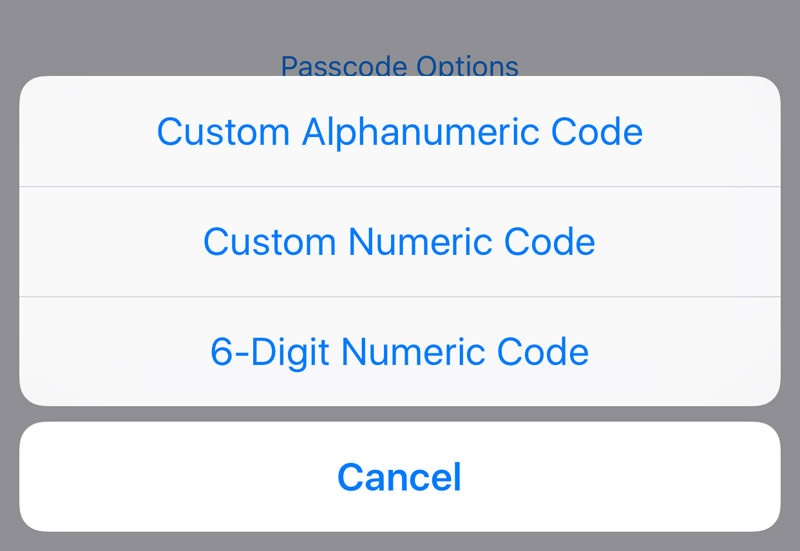
Two-factor authentication – Continuity may keep us productive and always on but you can’t be too careful with physical devices. iOS 9 and OS X El Capitan now has support for two-factor authentication. Whenever there is a new sign-in from an unrecognized device or browser, you will be prompted for a verification code, which is sent to your other Apple devices. Enter the code to sign in.
Noticed any features we’ve missed? Let us know in the comments!