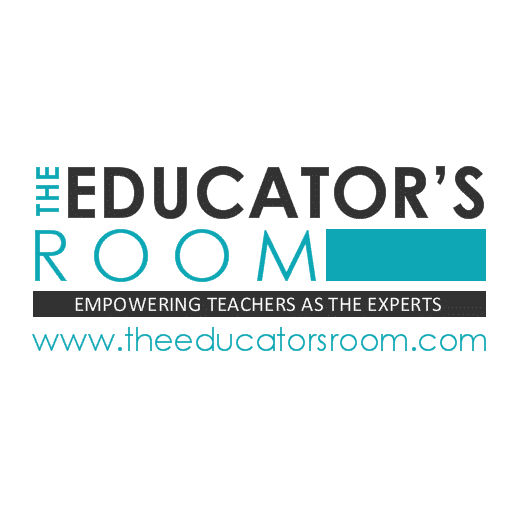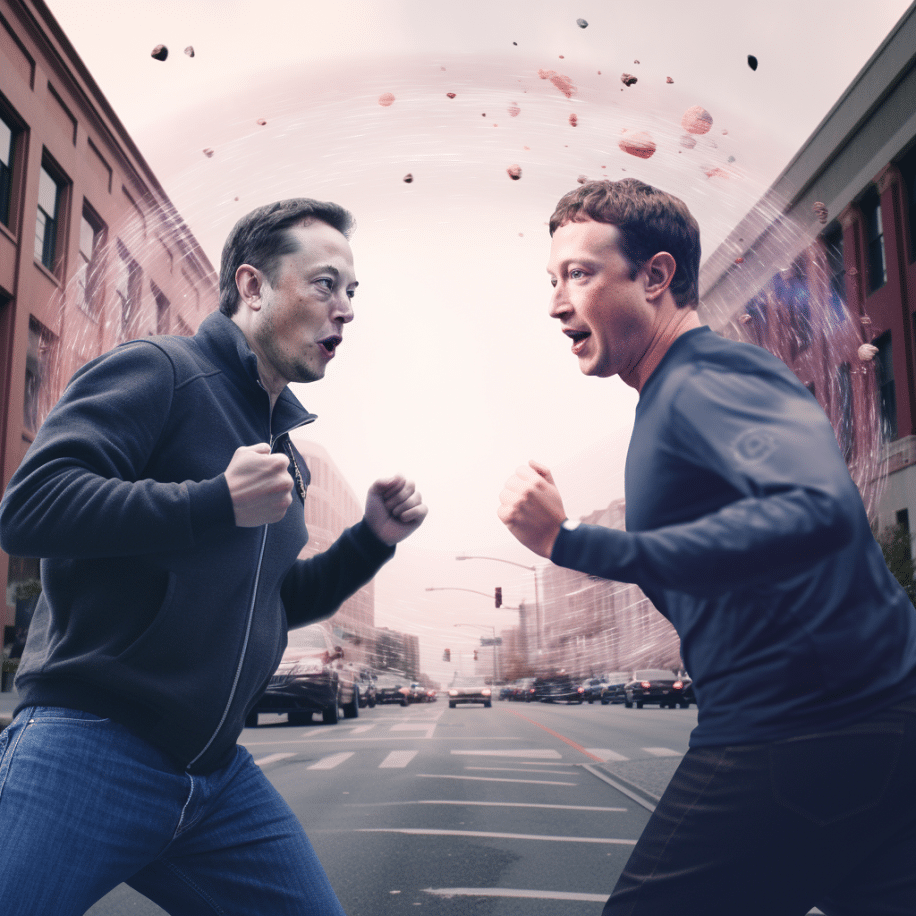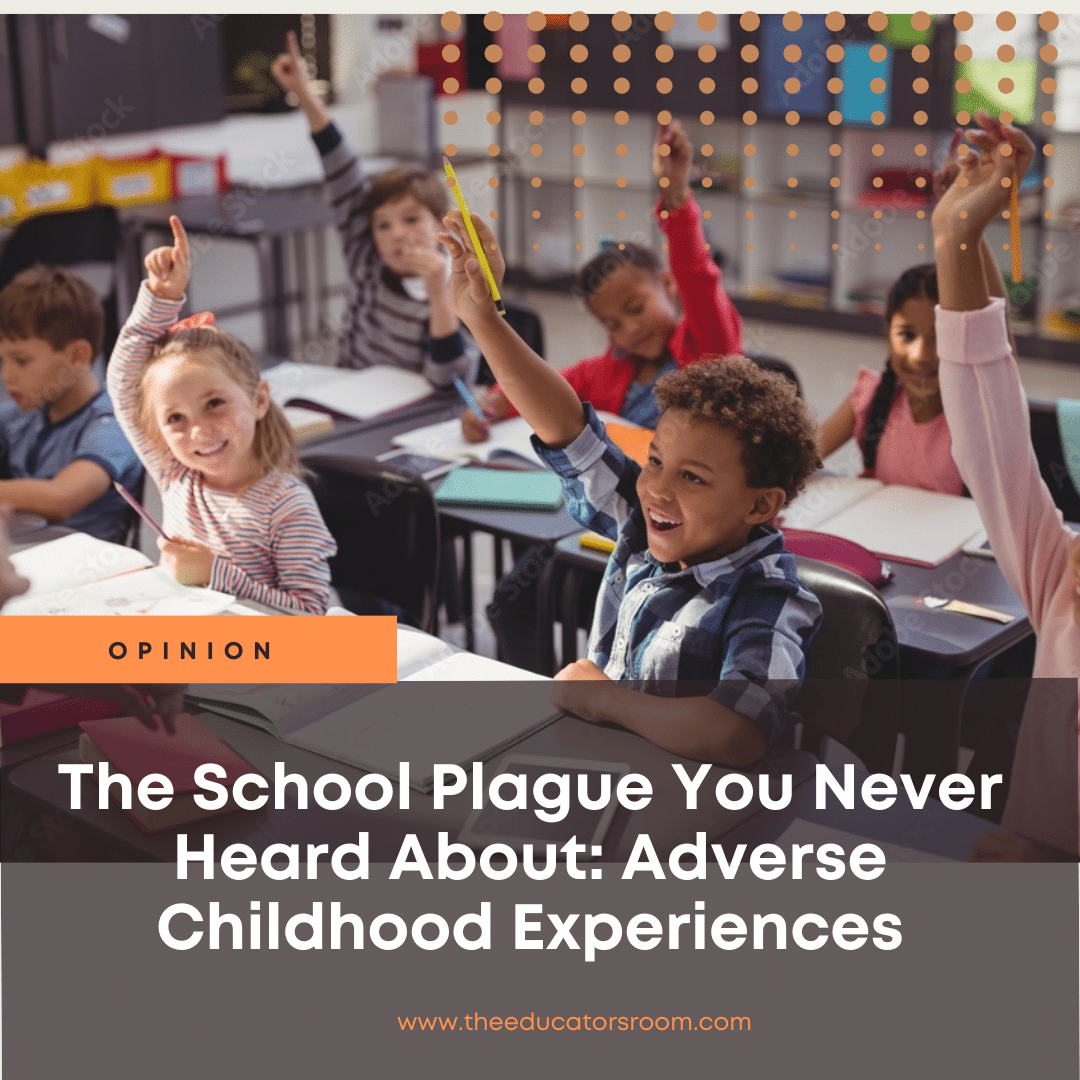Vice President Harris’ choice as Minnesota Governor Tim Walz for a running mate is not even two hours old, and I am celebrating. Why? As a social studies educator, I hope a Democratic victory in November will bring a former teacher’s voice into the Oval Office. It’s my hope that Walz’s influence on education policy […]
Opinion
When Your School Principal is Mean Jean the Recess Queen
Teaching was my dream job until the new principal/sheriff came to town. As I sit here typing this submission, I am at home because I need a mental health day. I have only been at work 30 days since 12 weeks of FMLA and approximately $15,000 in lost wages due to anxiety and depression. But […]
The Bullied Teacher
Bullying has received increased attention in the past few years. Administrations have placed harder and clearer rules against student bullying, clubs, and organizations have formed in schools to address bullying, and legal actions have taken place against students who have bullied other students to the point of self-harm. Bullying, as we well know, can take […]
Coping with the Loss and Grief of a Teacher Bestie
Teacher Bestie: Writing has always been a cathartic vehicle for tumultuous times throughout my life. When I had a catastrophic miscarriage of quadruplets, lost my beautiful grandmother, or lost a decades-long friend who was the absolute kindest soul I knew, I leaned on my faith, my circle of support, and all that I ever learned […]
Leggings At School? Here’s 10 Reasons We Support This Clothing Choice
The debate over uniforms in school is one that resurfaces every fall as parents prepare for back-to-school shopping. Whether your school has a uniform policy or not, chances are they still have some restrictions. The most common restriction is not allowing young girls to wear leggings to school. Dress codes have been around forever and […]
Lebron James’ I Promise School: Test Scores Don’t Always Tell the Whole Story
With the recent headlines about the failing state test scores of students in Lebron James, I Promise school, many point their proverbial “blame and shame” fingers. There is so much to unpack in the negative light painted in the focus on the fact these upcoming eighth graders “hadn’t passed the math portion of their state […]
Opinion: While Zuckerberg and Musk Battle, Educators Should Be Wary of Their Advertisement
Zuckerberg and Musk are battling over rival social media platforms right now, and let me say right away that I’m not much of a fan of either. While Musk seemed content to sell us Teslas simply, he’s now in the business of Twitter. Zuckerberg, on the other hand, has been attempting to market share his […]
The School Plague You Never Heard About Adverse Childhood Experiences
Adverse Childhood Experiences: Nadine Burke Harris begins her must-see TedTalk by referencing an “exposure that dramatically increased the risk for seven out of 10 of the leading causes of death in the United States.” That included 3x the risk for heart disease and lung cancer and a 20-year slash in life expectancy. The issue she is talking […]