The New Gmail – Material Design and 8 New Features
A detailed look into the new Gmail material design and its interesting new features.
Gmail has received a major update recently, which brings the beautiful material design interface to our favorite email provider. That is not all, it introduces many requested features to help organize the inbox like options to send smart replies, snooze emails, and access events, notes, and more right inside Gmail.
Overall, the motive of the new design and these new features is to provide an intuitive interface and boost your productivity in your everyday tasks. David Thacker, VP Product Management of G Suite, said that the new Gmail introduces features that “can now help you spend more time on work that matters“.
And I cannot agree with him more. The new Gmail is amazing! Also, I was more than expecting this update sooner or later after YouTube switched to material design in August 2017. Are you ready to experience the new Gmail?
Read Also: How to be a Gmail Power User [Infographic]
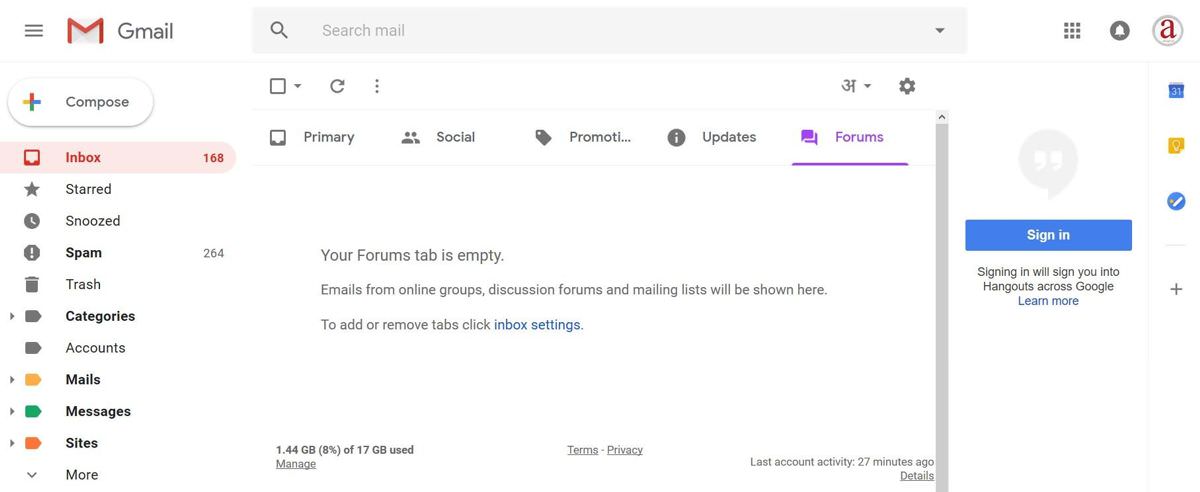
Note: Though the new Gmail is available worldwide yet it is not yet the default option, so you need to opt-in for it. Also, after you switch to the new Gmail, you may find some new features missing — they will be available within few weeks.
Switch to the new Gmail
Although the new Gmail is not enabled for everyone by default, it is super easy to switch to the new Gmail. You can open Gmail, click the gear icon in the top-right of the screen, and click “Try the new Gmail” to enable it.
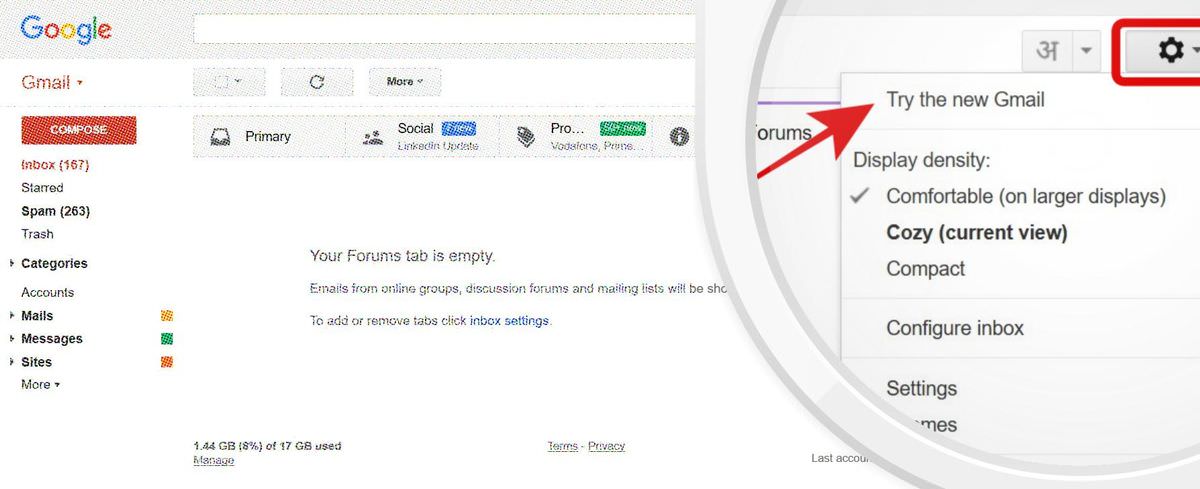
Please note that you may not find this option if your account is a school or work account. In that case, contact your admin to allow you to use the new Gmail.
New or updated features
Nudging
Gmail for the web now includes various AI-powered features, like its mobile version, including a nudging feature that is going to remind you to follow up and respond to significant emails. It will show reminders along with the messages in the inbox view to make sure you do not miss important messages.
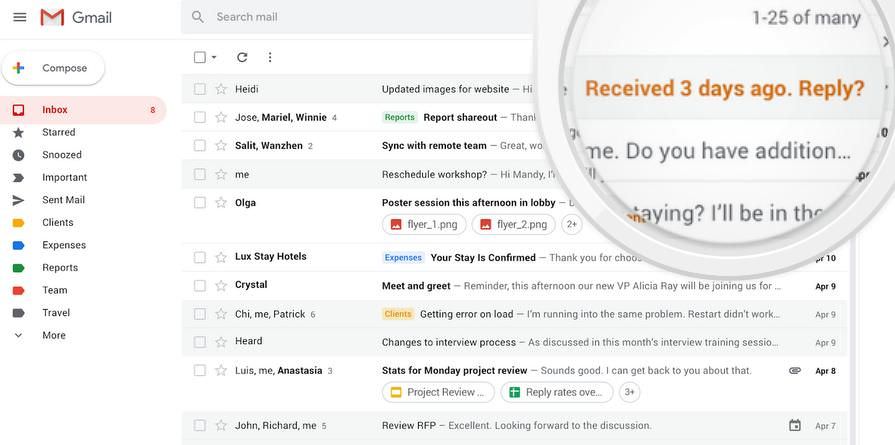
Side panel
Gmail now displays a side panel, which you can open to check events and notes right from your inbox. If you have ever used Hangouts in the sidebar of the inbox, you already know the usefulness of doing more right inside Gmail.
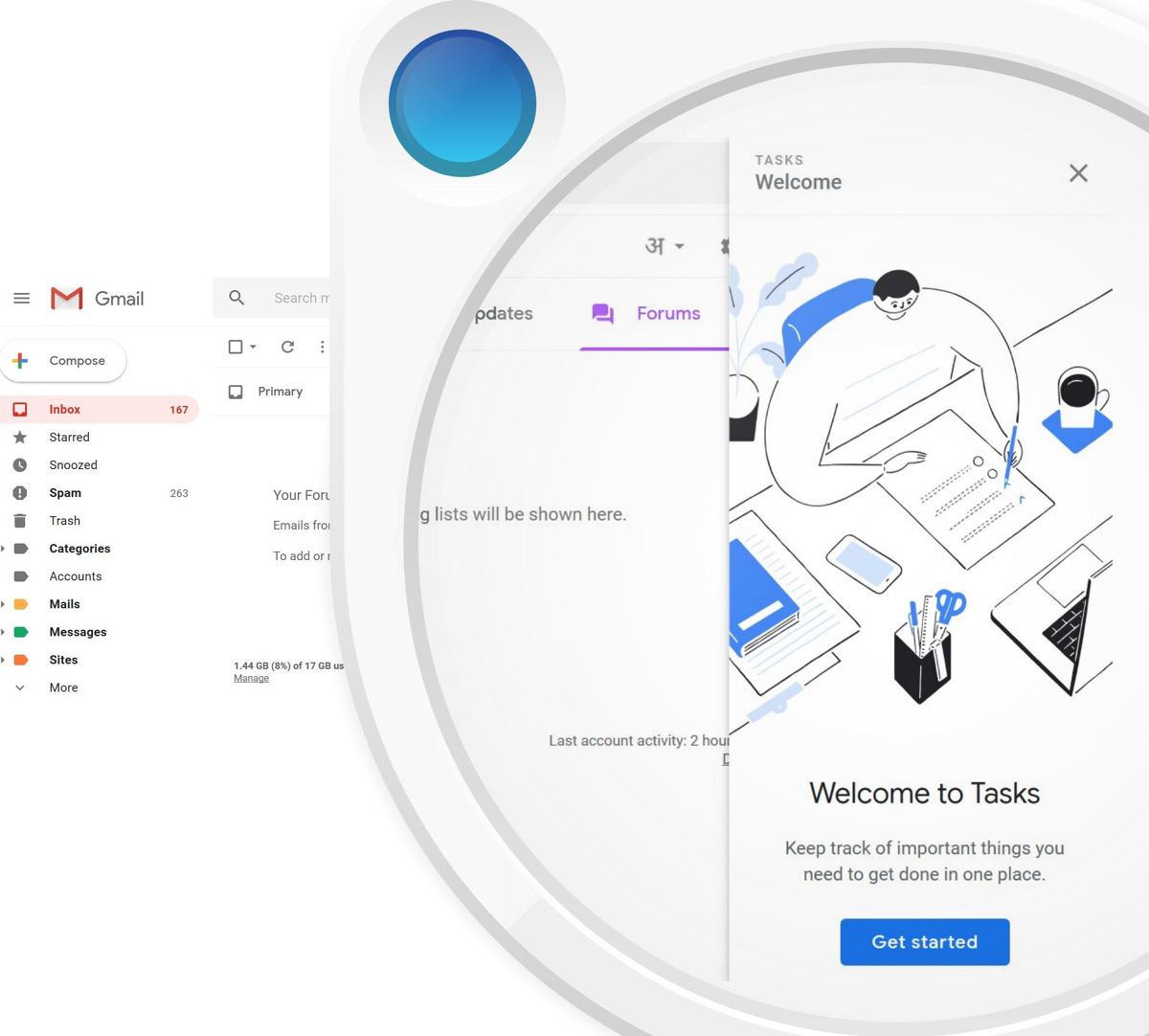
With the new Gmail, you can easily access all your favorite work apps right from the inbox. These apps include Calendar, Keep, Tasks, and many more, thanks to its support for Gmail Add-ons that you can get from G Suite Marketplace.
Smart Reply
Finally, the long-awaited feature (which came first in mobile versions of Gmail) to send automated or smart replies is now available in Gmail on the web. David reports about its usefulness that it “processes hundreds of millions of messages daily and already drives more than 10 percent of email replies on mobile“.
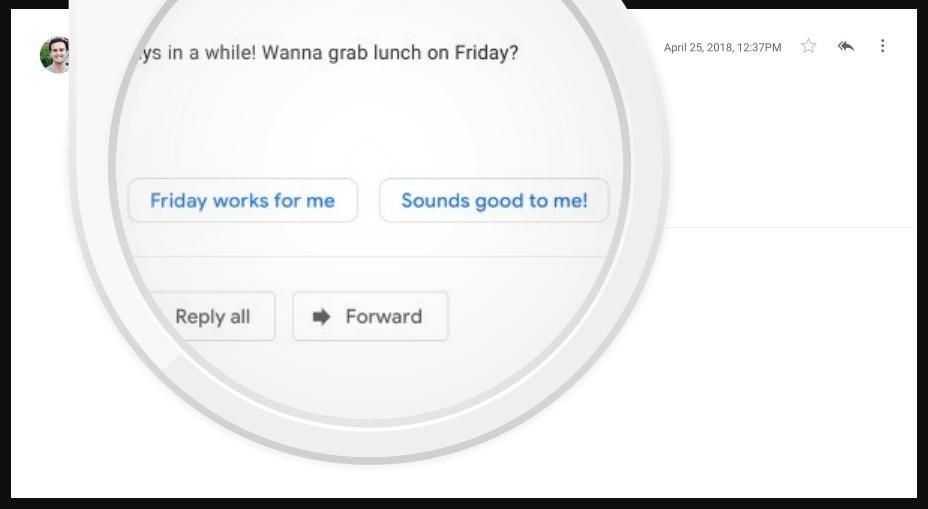
Snooze emails
The snooze feature in the new Gmail allows putting off emails which you cannot attend to right now. You can temporarily remove them from the inbox, i.e., postpone them to a future time or date until you are free enough to go through them at your leisure. When you are ready to read them, you can check all the snoozed messages under Snoozed option in the Gmail’s Menu.
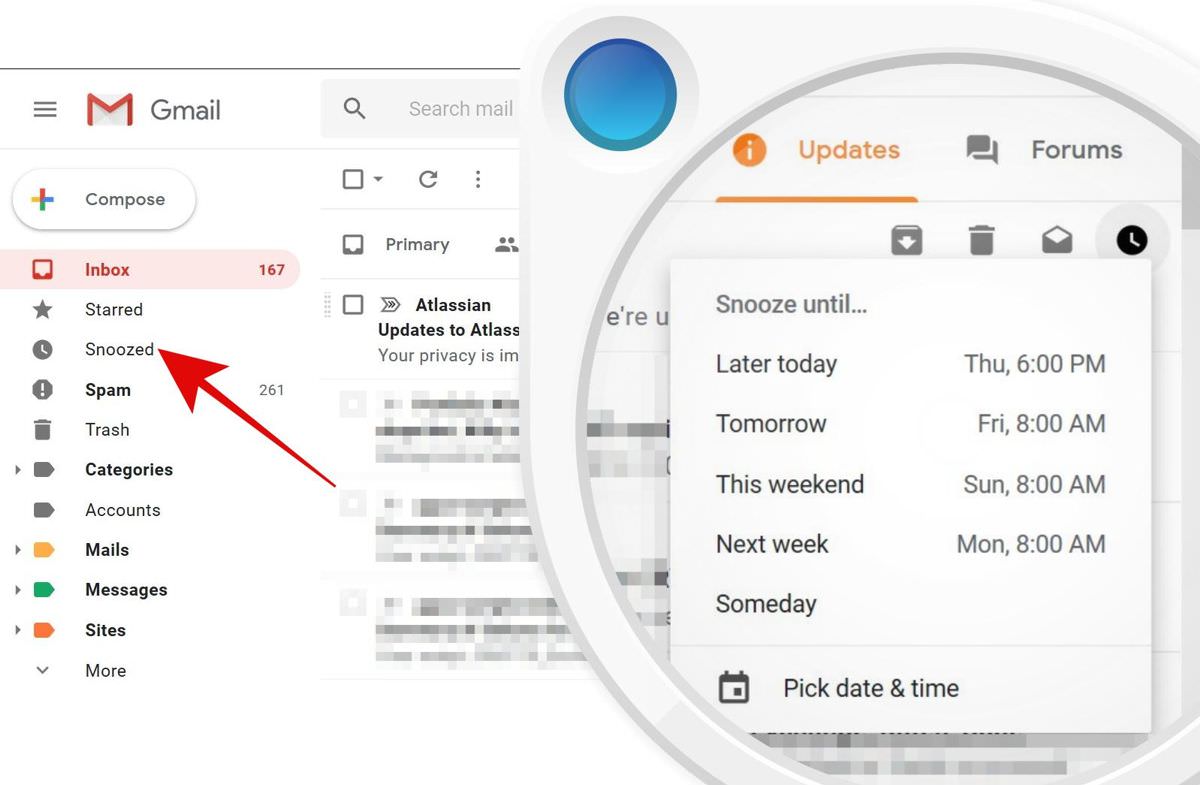
Display density
Gmail allows setting the display density — it has been updated to show more info and options that help manage your inbox better. You can click the gear button and choose “Display density” to expand or shrink the inbox view based on the details you wish to see and the screen’s resolution you are working on.
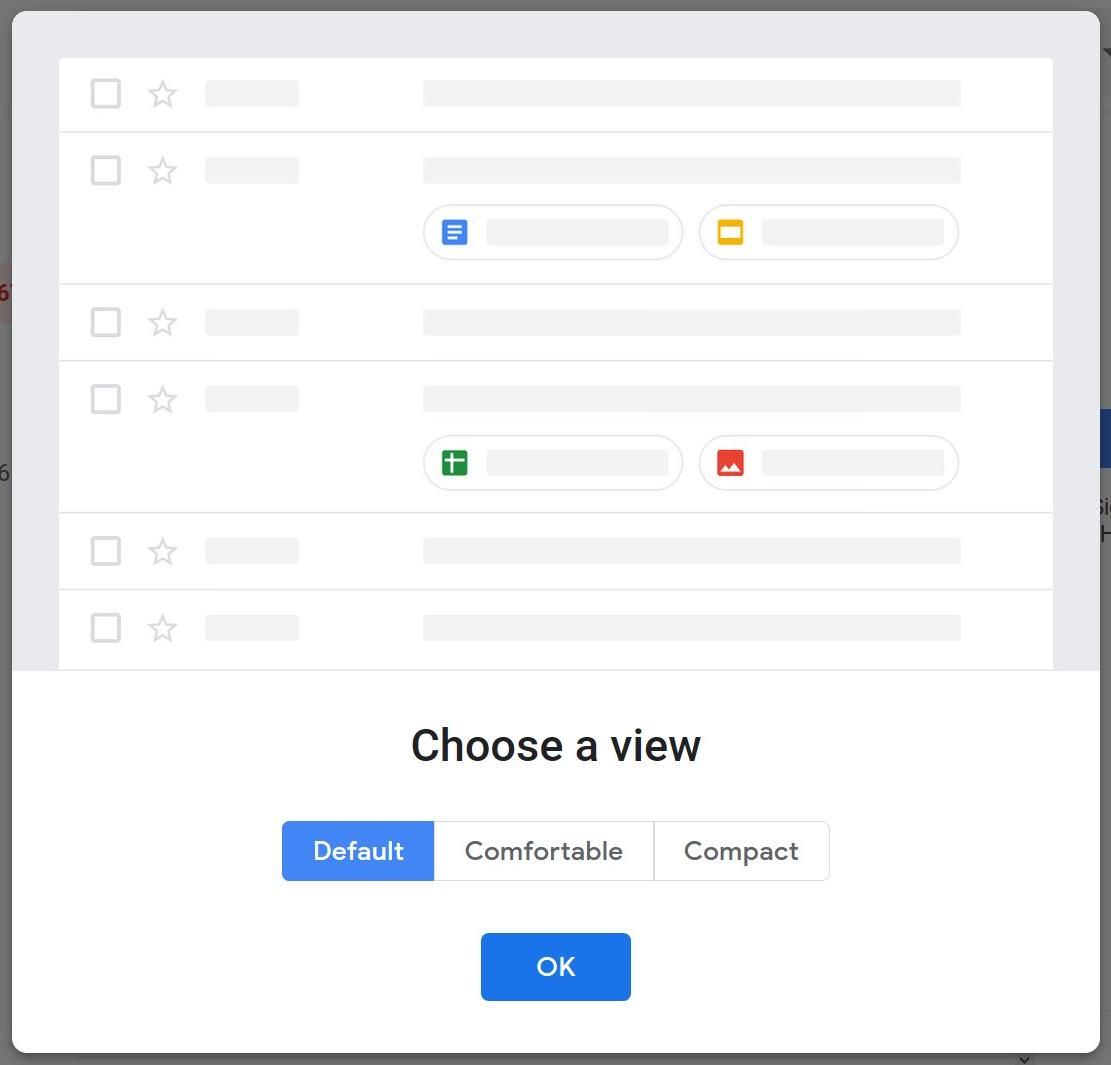
Offline support
The popular email service from Google now features native offline support that works without the old offline solution — Gmail Offline, an extension for Chrome. That means you can send and respond to emails, archive, delete, or even search the emails that are not older than 90 days — all these without the Internet.
Confidential mode
Gmail offers a new confidential mode — a long-awaited feature that allows you to send sensitive emails with peace of mind. Using this feature, you can restrict the receivers from copying, downloading, forwarding, or printing your emails.
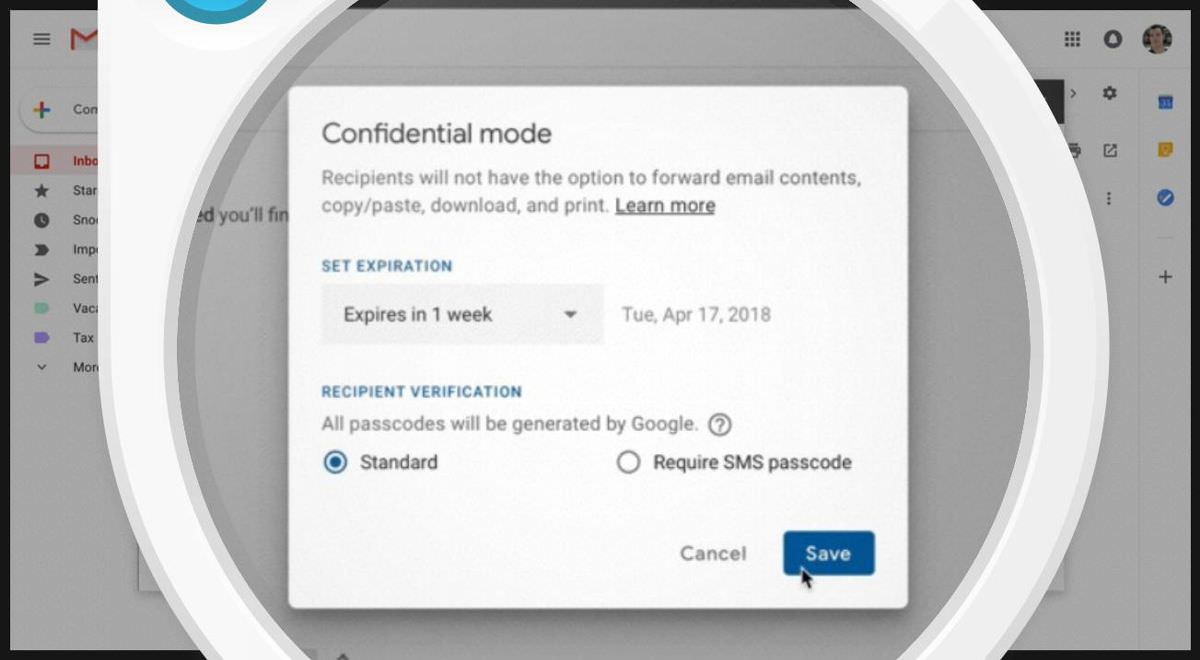
What I find interesting is, Gmail now avails one of the popular messaging features — self-destructed messages. Using this feature is like saying, “Gmail, self-destruct my email in 5… 4… 3…”. Using its confidential mode, you can add an expiration time and also add a passcode for sharing messages securely.
Advanced features
The new Gmail will bring various enterprise-friendly features, which were part of “Gmail Labs” in the classic Gmail. For instance, you will find canned responses, right-side chat (Hangouts), auto-advance feature, multiple inboxes, preview pane, etc. in the Advanced option of the new Gmail’s Settings.
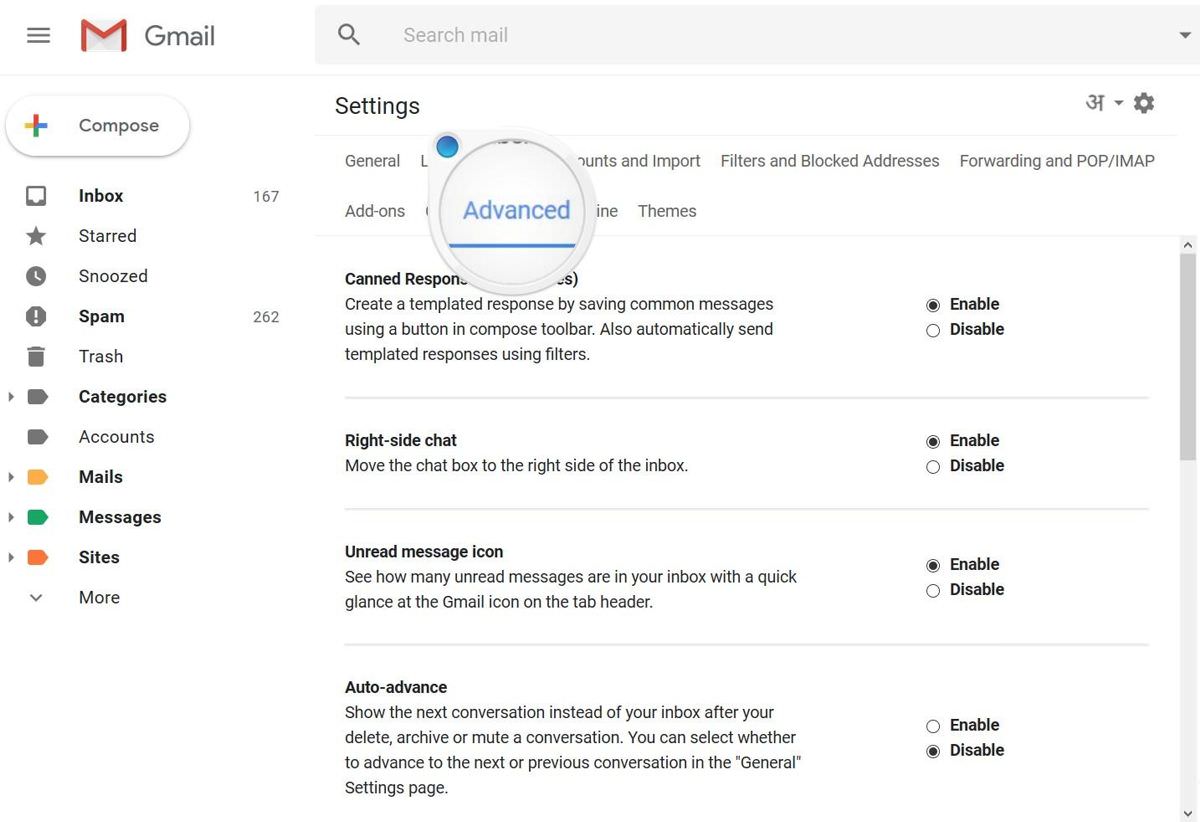
Is the new Gmail exciting?
It surely is, at least for me. I was awaiting many of the new features for a long time since I was using some of these features in Microsoft’s Outlook and some by myself using Google App Scripts for Gmail to boost my productivity.