How to Save .WEBP Images as JPG and PNG (6 Ways)
Google’s proprietary image format WEBP is arguably better than the standard JPG or PNG format. It creates a much smaller file size than JPG and still supports the transparency feature of PNG without much loss in quality. It is being used by many websites today, including YouTube, Google Play Store, and Facebook Android app.
As ideal as it may be, it is still not supported by many image editors and online submission forms. I personally have to deal with WEBP images often in my work, and so I have found many ways to save WEBP images to JPG or PNG with each having its own advantage. In this post, I am going to share my findings with you.
How to Use .webp Images on Websites (Complete Guide)
WebP is an image format developed by Google around 5 years ago. Commonly referred to as weppy, this... Read more
1. Edit image URL
This is probably the best manual method to save WEBP images as PNG or JPG. WEBP images saved online are available in both WEBP and JPG/PNG formats, as some of the browsers like Firefox and Safari don’t support WEBP. So in those browsers, the JPG or PNG image is loaded instead. With a simple URL tweak, you can load the JPG or PNG format instead of the WEBP. Here’s how:
- Right-click on the WEBP image and select Copy image address from the menu
- Now paste this address in a new tab and remove the last 3 characters from the URL. Therefore, remove
-rwat the end of the URL. When you’ll hit enter the image will be loaded in JPG/PNG format. - You can then right-click on the image and select Save image as to save the image.

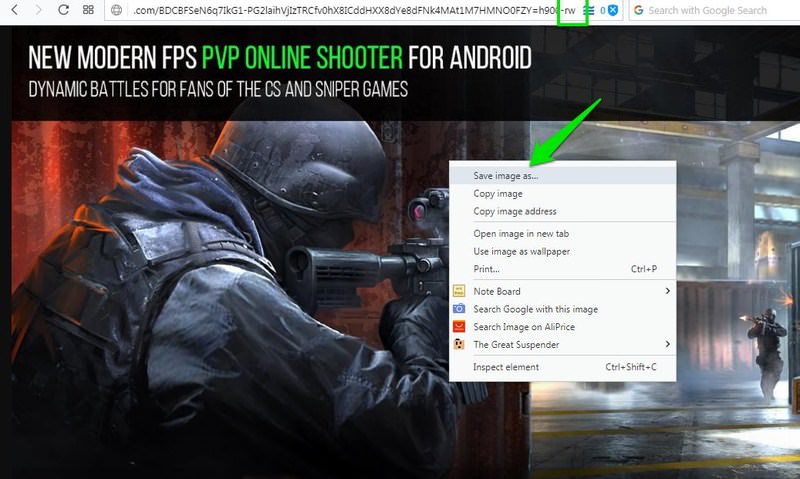
2. Use "Save Image As PNG" Chrome extension
On Google Chrome, you can use a handy extension called Save Image As PNG that adds an option in the context menu to download WEBP images as PNG.
Note: Opera users can also use this extension by installing the Download Chrome Extension. This extension will allow you to install most Chrome extensions in Opera, including Save Image As PNG.
- Install the Save Image As PNG extension from Google Play Store.
- Right-click on the WEBP image and select the new option Save Image As PNG. That’s it, now you can save the image in PNG format.

Unfortunately, this extension will only let you save images in PNG format. If you want to save in JPG format, you’ll have to convert the PNG format to JPG format using an image converter or use a different method in this list.
3. Use an unsupported browser
Currently, WEBP format is only supported by Google Chrome and Opera. And as I said before, on websites both the WEBP and JPG/PNG formats are uploaded for an image to ensure all the browsers can open it. You can simply use an unsupported browser to load the image and it will be loaded in JPG or PNG format.
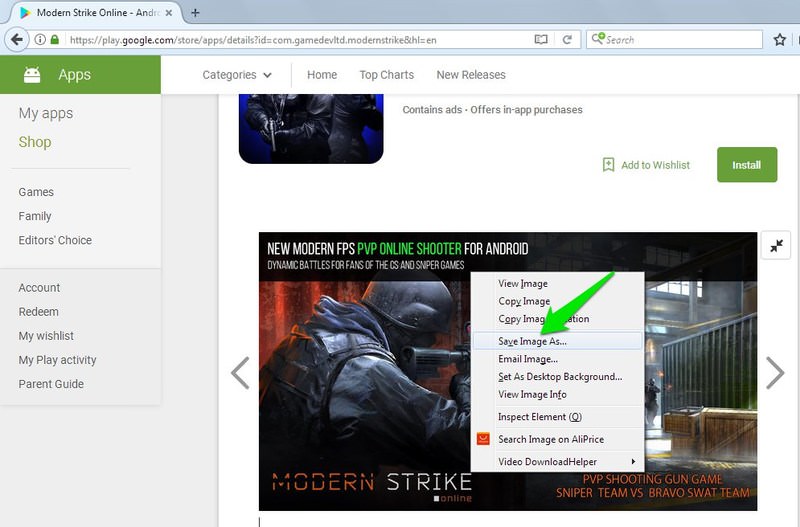
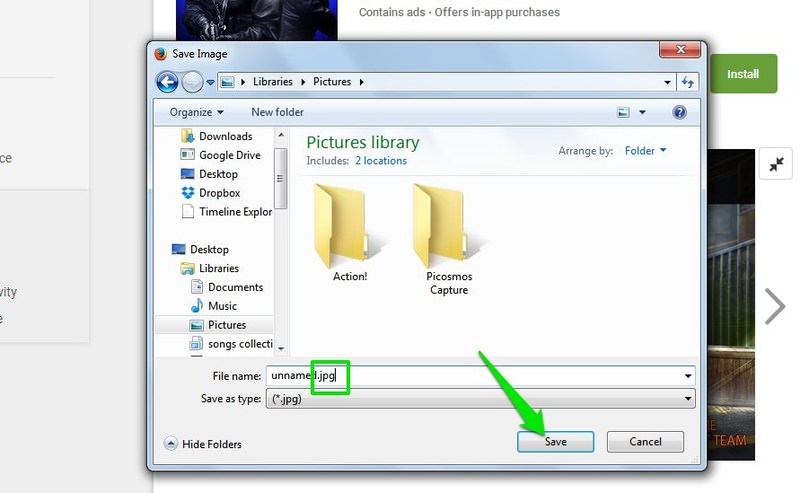
You can use any browser you like, including Firefox, Safari, Internet Explorer, and Microsoft Edge. Save the image as you normally do and you will see it will be in JPG or PNG format.
4. Spoof user agent
Following up to the above method, you don’t necessarily have to switch browsers to download WEBP images in JPG/PNG format. You can simply spoof user agent of your Chrome or Opera browser so the website will think you are browsing from an unsupported browser and load JPG or PNG image instead of WEBP.
For this purpose, I’ll recommend you to use the extension User-Agent Switcher for Chrome as it’s quick and easy.
- Install the extension and click on its icon in the address bar.
- You’ll see a list of supported user agents. Select any unsupported browser such as Safari or Firefox.
- Now refresh the page with the WEBP image and it will load in JPG/PNG format. You can then download it using the standard Save image as option.

5. Use an online image converter
In case you already have WEBP images on your PC, you can convert them in JPG or PNG format as well. This will also be useful if you don’t want to follow extra steps in the above methods, but instead download all the WEBP images and then convert in bulk.
For quick conversions without any need of an extra software, an online converter is a good option. For that, Zamzar is a reliable image converter that supports WEBP conversion and is free to use. However, you can only convert 10 images concurrently.
- On Zamzar website, click on Choose Files in Step 1 and select up to 10 WEBP images.
- Select JPG or PNG from the drop-down menu.
- Now provide your email address and click on Convert to finish the process.

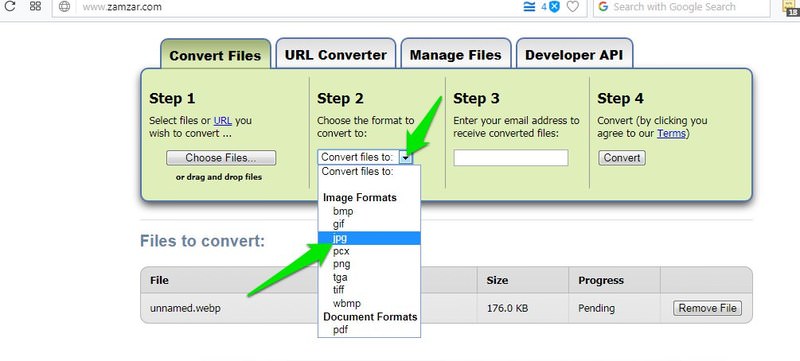
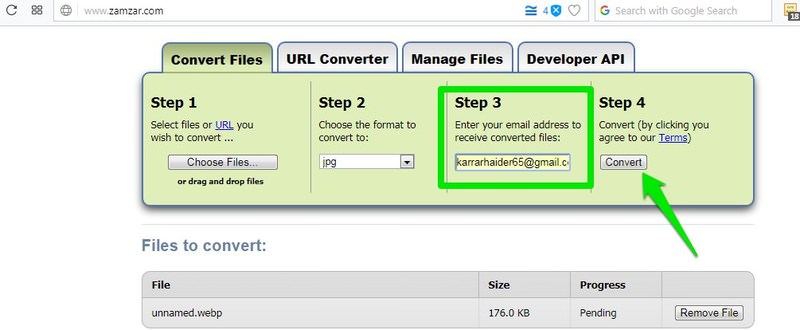
The images will upload and the converted images will be sent to you via email. You can repeat the process to convert as many images as you like. If Zamzar doesn’t interest you, then you can also use cloudconvert. It offers fast on-site conversion, but it’s only limited to 25 conversions/day for free (registered users).
6. Use a desktop image converter
If an online conversion isn’t your thing, then a desktop image converter app would be a great solution. Although there are many, but I personally like XnConverter as it is completely free and comes with a plethora of features.
XnConverter is available for Windows, macOS and Linux, and lets you convert unlimited images in bulk. Let’s see how you can use it to convert WEBP images to JPG or PNG:
- Download and install XnConverter and launch it.
- In the Input tab, click on Add files and select as many images as you like.
- Move to Output tab and you will see dozens of options to tweak. Although, you can tweak as you prefer, but just selecting your desired output format (JPG/PNG) should be enough as well. You can also click on Settings below the format to further adjust output quality.
- Now click on Convert and all the images will be converted and saved in the specified location.
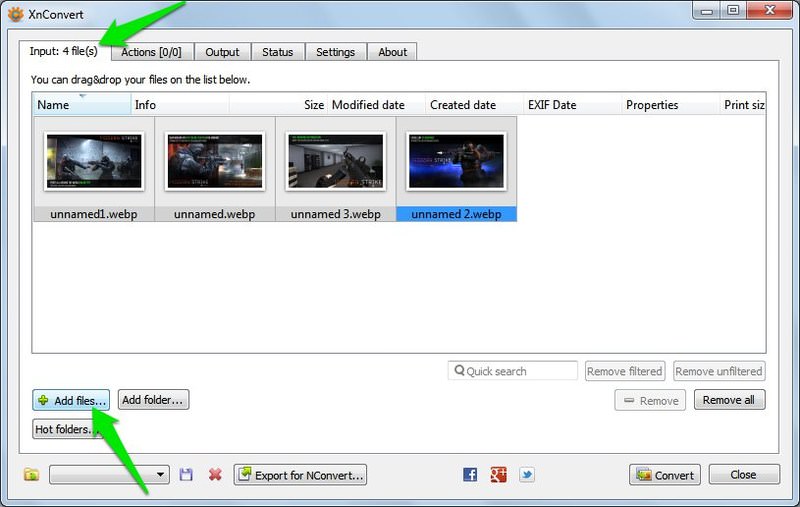
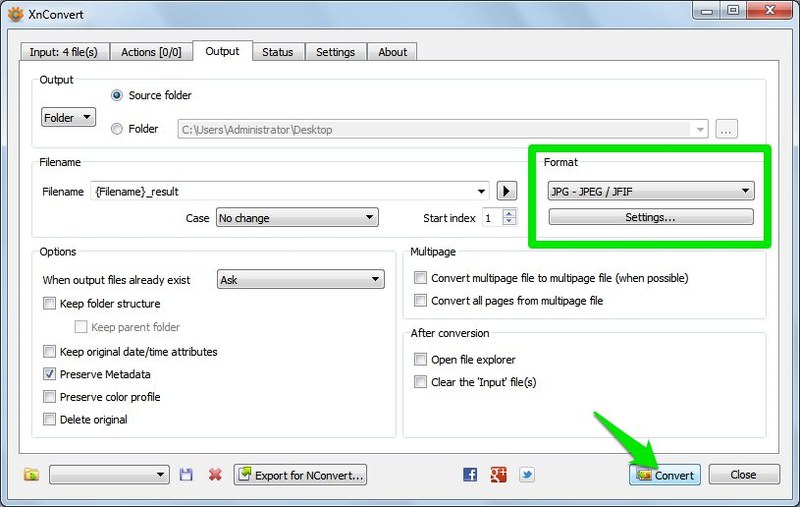
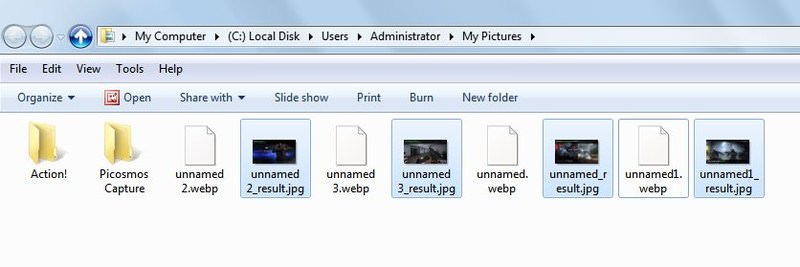
Summary
All of the above methods will help your save WEBP images in JPG or PNG format without any problem. For quick downloads, I prefer using Save Image As PNG Chrome extension in my Opera browser. Although many times I receive WEBP files as email attachments, and XnConverter does a fine job of quickly converting them to JPG.